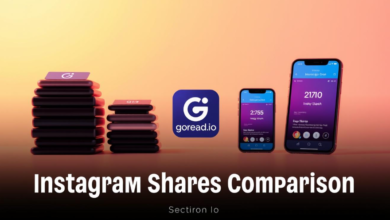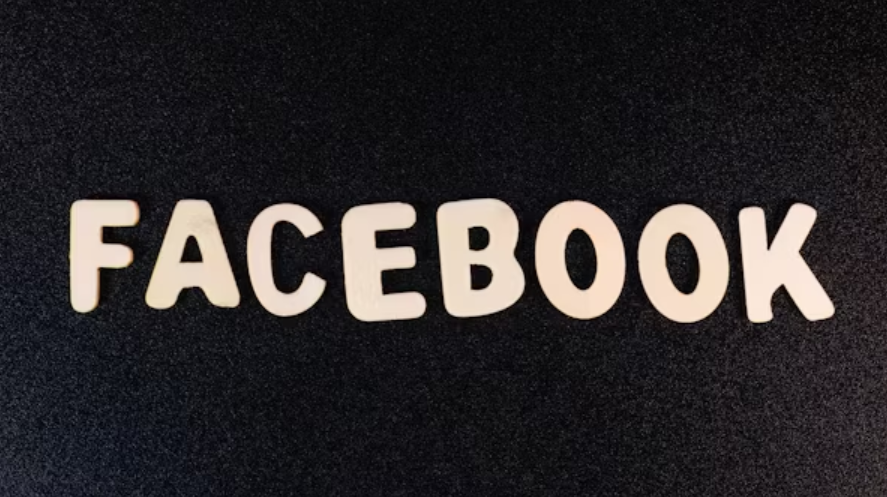
How to Set Up a Facebook Business Manager Account
Managing your business’s Facebook presence can quickly turn into a digital balancing act: pages here, ad accounts there, team members everywhere. Enter Facebook Business Manager – the superhero cape for your social media chaos. This centralized command center lets you herd all your assets, set who gets to touch what, and streamline your entire Facebook and Instagram operation, without breaking a sweat (or your spirit).
Best of all? It’s free. Whether you’re running a charming corner bakery or leading a squad at a sales business, Business Manager gives you the professional-level controls you need to stay cool and collected while marketing on Facebook and Instagram.
What is Facebook Business Manager?
Think of Facebook Business Manager as your business’s own “backstage pass.” It’s a free platform designed to keep all your Facebook assets neat and tidy. No more mixing business with pleasure – Business Manager gives you a separate, secure workspace, letting you juggle pages, ad accounts, and team members without accidentally posting cat photos to your business page.
As your business grows, this tool only gets handier. You can invite team members, assign each one just the right amount of power, and guard your digital kingdom by strictly controlling who can do what.
Step 1: Creating Your Facebook Business Manager Account
Getting started is refreshingly simple. Head to business.facebook.com and hit “Create Account.” Yes, you’ll need to log in using your personal Facebook credentials, but fear not, your embarrassing vacation selfies stay secret, and your business info stays business-y.
Setting Up Your Business Information
After logging in, you’ll be asked for your business name – no nicknames, please; legal names only. Pick your primary Facebook page if you’ve got one ready, or add it later if you’re still working on your brand debut. Fill in your full name and work email, and voilà – almost there.
A quick stop in your inbox for a verification link, and you’re officially a Business Manager boss.
Step 2: Adding Your Facebook Page
Your Facebook page is the digital storefront of your business, and plugging it into Business Manager puts you in the driver’s seat.
Connecting Your Page
In your Business Manager dashboard, click the gear icon for Business Settings, then select “Pages.” Smash the blue “Add” button and pick “Add a Page” from the menu. Enter the page name or URL – like a digital treasure map.
Admin rights? You’re in immediately. If someone else holds the keys, they’ll get a request faster than you can say “Like and Follow.”
Managing Page Permissions
Now that your page is connected, it’s time to play team captain. Assign roles to coworkers, contractors, or your Meta advertising agency – from basic page browsing to full admin glory. This is especially handy if you need to keep someone from “accidentally” changing your profile picture to their favorite movie character.
See also: Exploring The Role Of Oled Manufacturers In Modern Technology
Step 3: Adding Your Ad Account
Planning to run Facebook or Instagram ads? Linking up your ad account is a must if you want to track spending and performance, not just wish for good results.
Linking Your Ad Account
Back in Business Settings, click “Ad Accounts,” then “Add,” and choose “Add an Ad Account.” Got an existing account? Enter the Ad Account ID (check Ads Manager if you’re stumped). Need a new one? Create it right inside Business Manager.
Setting Up Team Access
With your ad account locked in, assign duties. Gift someone Advertiser powers to run wild with campaigns, or give Analyst access to your number-crunchers. Think of it as VIP badges – everyone gets as much access as they need, and not a click more.
Take Control of Your Facebook Marketing
Setting up Facebook Business Manager may seem like prepping for a costume party nobody asked for, but trust us, it’s worth it. You’ll enjoy beefed-up security, sharper teamwork, and marketing management worthy of a pro.
Ready to step up your social game? Visit business.facebook.com and get that Business Manager account rolling. Your future self, and your sanity, will send you a digital high-five.