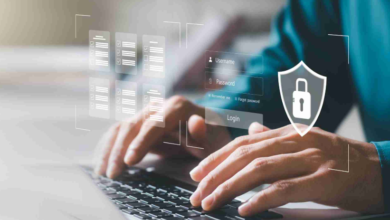How to Fix a Tablet That Won’t Charge: Target the Root Cause
Charging problems are among the most frustrating issues for tablet users, particularly for those who depend on their device daily. You might experience slow charging, intermittent connections, or a complete failure to charge. While it’s easy to assume the battery is at fault, the cause can often be traced to the power source, charging accessories, software, or even environmental factors. The good news is that most charging issues can be resolved through systematic troubleshooting. This article walks through the most frequent reasons tablets charge poorly and offers practical fixes to try before opting for a replacement.
Power Source Issues: It Might Not Be Your Tablet
How to Test Wall Outlets, Power Strips, and USB Ports
When your tablet fails to charge, the first test is to switch outlets. If you usually charge through a power strip, plug the charger directly into the wall. Power strips can degrade over time and may not provide stable current. If you often use a laptop’s USB port, keep in mind that not all ports deliver the same output—some may not supply enough power to charge a tablet efficiently. Try different combinations to see if your tablet responds differently. This quick method can often help you identify whether the issue lies outside your device.
Why Cable and Charger Compatibility Matters
Not all chargers and cables are created equal, and compatibility is crucial. A cable that works for a smartphone may not deliver enough current for a tablet, especially if it is designed for lower-capacity devices. Over time, charging cables also bend, fray, and lose efficiency, leading to unstable connections. It’s wise to use the original charger that came with your tablet, or a high-quality replacement that supports its charging specifications. If your tablet seems to charge only with one particular cable, it’s a sign that other accessories may not meet the required standard.
Charging Port Problems: Debris, Damage, and Connectivity
Another common culprit is the charging port itself. Because ports are exposed, they often collect dust, lint, or even tiny food crumbs if you frequently carry your tablet in a bag. This debris blocks the connection between the charger and the device, making it seem like your tablet is not charging at all. Physical damage is also possible, especially if the cable has been inserted at an angle repeatedly. Before assuming the battery is failing, always check the port closely under good lighting.
Safe Cleaning Methods for Different Port Types
Signs of Internal Port Damage vs. External Debris
Sometimes the charging issue is not about dirt but internal wear. If your cable wiggles loosely inside the port or only works at a certain angle, it could be a sign of internal damage. Unlike debris, which is removable, damaged connectors usually require professional repair. Ignoring this can make the problem worse, as forcing the cable may bend pins further. If cleaning doesn’t help and the port feels unstable, it’s better to consult a technician rather than continue struggling with faulty connections.
See also: Blending Technology and Human Touch: The Future of Brand Growth and Hiring
Battery Failure: Understanding Age and Chemistry
All batteries have a lifespan, and tablets are no exception. Over hundreds of charge cycles, the chemistry inside the battery naturally degrades. You may notice shorter battery life, heating during charging, or refusal to hold charge at all. If your tablet is several years old, battery wear becomes a likely cause of charging issues. Unlike power sources or ports, a failing battery cannot be fixed with quick tricks—it often requires replacement. At this stage, evaluating whether to repair or upgrade becomes an important decision.
Software Glitches: The Invisible Charging Block
How Background Apps and OS Bugs Drain Power
Even if your charger is working, apps running in the background can drain power faster than it enters, making it seem like the tablet is not charging. Heavy applications, such as video streaming or games, are common culprits. At times, operating system bugs also affect battery reporting, showing incorrect percentages. Closing unnecessary apps and checking for software updates are simple yet effective ways to improve charging stability. A clean restart often clears conflicts that silently drain power.
Using Safe Mode to Rule Out Software Issues
Safe Mode is a diagnostic tool built into most tablets. When activated, it temporarily disables third-party apps and runs only the essential system. If your tablet charges normally in Safe Mode, the problem is likely caused by an installed app rather than the hardware. This method saves you time and helps narrow down the real cause. If charging remains unstable even in Safe Mode, the issue probably lies in the device’s hardware rather than its software environment.
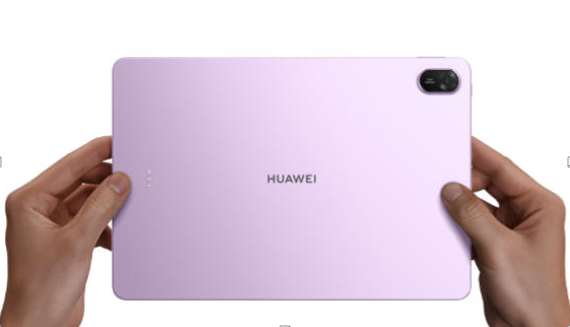
Environmental Factors: Heat, Cold, and Humidity
Temperature plays a surprising role in charging efficiency. Tablets are designed to operate within a safe temperature range, and extreme conditions affect battery chemistry. Charging in very hot conditions can cause overheating, while charging in freezing cold slows down the process significantly. Humidity can also create long-term corrosion inside the charging port. For best results, always charge your tablet in a moderate, dry environment. This simple habit protects both the charger and the device from unnecessary stress.
Conclusion
When your tablet refuses to charge, it doesn’t always mean the device is broken beyond repair. By carefully checking the power source, charger, cable, port condition, software, and even the environment, you can often solve the issue without professional help. If your tablet continues to struggle with charging despite trying all solutions, it may be a sign of battery failure or outdated hardware. If your tablet frequently has charging issues, it might be time to consider a new device. Modern models like the Huawei matepad 11.5 are designed to deliver a smooth and reliable experience without such frustrating problems, allowing you to focus on using your tablet rather than worrying about whether it will power up.