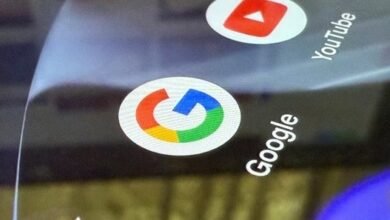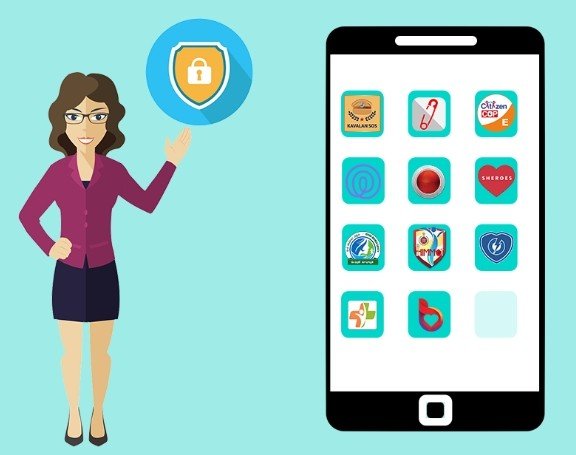
How to Solve App Download Problems?
Smartphones constantly demand new apps for work, banking, or entertainment, but frustrating download errors can block access. Whether you’re seeing a “Download Pending” message or facing mysterious installation failures, these issues often have simple solutions. Many problems stem from network glitches, full storage, or account verification needs—all fixable without technical expertise. The huawei app gallery download process, for instance, works flawlessly when basic requirements are met. In this article, we’ll walk through step-by-step fixes for the most common app download failures on Android devices.
1. Fixing Network-Related Issues
“Download Pending” Error
This frustrating pause usually indicates weak or unstable internet. Start by checking if other devices on your network can browse normally—if not, restart your router. For mobile data users, toggle Airplane mode on for 30 seconds to reset the connection. Sometimes the app store itself gets stuck; force-stop it in your device settings under “Apps.” If you’re on public Wi-Fi, firewalls may block downloads—try switching to mobile data temporarily. Downloads also stall when servers are overloaded; waiting 10 minutes often resolves this. Always ensure your date/time settings are automatic, as incorrect timestamps disrupt connections.
“Network Error” Messages
When seeing generic network failures, first clear your app store’s cache: go to Settings > Apps > [Store App] > Storage > Clear Cache. VPNs and proxies frequently cause conflicts—disable them before downloading. For Google Play Services users, deleting its cache often helps (Settings > Apps > Google Play Services). Check if downloads work on another network to isolate the problem. Mobile data users should verify their plan hasn’t exceeded the limits that throttle speeds. Some devices have a “Download Manager” app that may need cache clearing too. As a last resort, reset network settings (Settings > System > Reset), but note this erases saved Wi-Fi passwords.

2. Solving Storage Problems
“Insufficient Storage” Error
This common warning appears even when you think you have space, because Android reserves storage for system functions. First, delete unused apps and clear caches (Settings > Storage > Cleanup). Move photos/videos to cloud services or your computer. Check for large app data files—some games store several GB locally. Consider using Lite versions of popular apps (like Facebook Lite) that use 70% less space. On Huawei phones, the Optimizer tool can intelligently free up space. If you’re constantly low on storage, invest in a phone with a larger capacity—modern apps often require 2GB+ free space to install updates.
“Can’t Install on SD Card” Error
While some Android devices allow installing apps to SD cards, many app developers restrict this for performance reasons. First, ensure your SD card is fast enough (Class 10 or better) and has adequate space. Format the card as internal storage (Settings > Storage > SD Card > Format as Internal), but note this makes it unusable in other devices. Some manufacturers disable this option entirely—check your phone’s documentation.
See also: Trends in Communication Technology to Watch This Year
3. Handling Installation Blocks
“Installation Blocked” Security Warnings
Android protects users by blocking installations from unknown sources by default. To enable third-party installs, go to Settings > Security > Install Unknown Apps and grant permission to your file manager/browser. However, only do this for trusted sources like Huawei AppGallery—malicious apps often mimic popular software. If you see “Package Invalid” errors, the download may be corrupted; try redownloading. Some work/school devices have admin restrictions that prevent all third-party installs—check with your IT department.
“App Not Compatible” Errors
This typically means your Android version is too old for the app’s requirements. Check Settings > About Phone > Software Information to see your OS version. Many apps now require Android 10 or later. Some manufacturers customize Android in ways that break compatibility—Huawei’s EMUI sometimes needs specific app versions. Try searching for older APK versions from reputable sources if you can’t upgrade your OS. Alternatively, check if the developer offers a lightweight version of their app. In rare cases, your phone’s hardware (like processor architecture) may be incompatible.
4. Account & Payment Issues
“Authentication Required” Loops
When your app store keeps asking for login verification, first ensure you’re using the correct account (Settings > Accounts). Remove and re-add your Google account if using the Play Store. Payment methods sometimes trigger this—update expired cards in your account settings. If you recently changed passwords, you may need to log out and back in across all services. Some banking apps interfere with store purchases—try temporarily disabling them during download.
“Pending Payment” Holds
Banks often flag app purchases as suspicious transactions. Check your banking app for pending authorizations—you may need to approve the transaction. Remove and re-add your payment method in the App Store settings. Try an alternative payment method like carrier billing if available. For subscription apps, check if you have an existing pending charge for the same service. Some regions impose daily spending limits that block larger app purchases. Contact your bank’s fraud department if declines persist—they may have blocked digital purchases entirely on your card.
5. Advanced Solutions
Factory Reset Considerations
As a last resort, backing up your data and performing a factory reset can resolve persistent download issues. This clears all system corruption and resets app permissions. Before resetting, ensure you’ve synced contacts to your Google or Huawei account, and backed up photos/files to a computer or cloud service. After resetting, reinstall apps gradually to identify any problematic ones. Many users report that download speeds improve significantly after a reset. However, this should only be attempted after exhausting other options, as it’s time-consuming to restore your setup.
Developer Options Tweaks
Enabling Developer Options (tap Build Number 7 times in Settings > About Phone) provides advanced troubleshooting tools. The “Auto-update system” setting ensures OS components stay current. “Background process limit” can free up memory for downloads. “Wi-Fi scan throttling” may improve network stability. However, most users should avoid changing other developer settings unless instructed by support personnel.
Conclusion
While most app download problems can be solved at home, certain situations require expert assistance. If your device consistently fails to download even after trying all solutions, there may be hardware issues with your storage chip or network antenna. Authorized Huawei service centers can diagnose these problems. Similarly, if you suspect malware is blocking installations (common with banking trojans), professional cleaning may be necessary. For enterprise-managed devices, always consult your IT department before attempting advanced troubleshooting. Remember that keeping your device updated and using trusted sources like Huawei AppGallery prevents most download issues before they start.