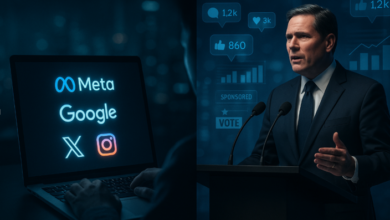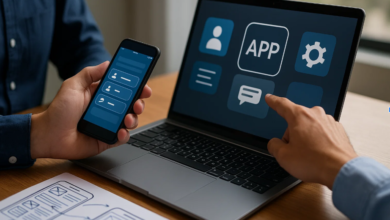How to Set Up a Proxy Server on Windows
Setting up a proxy server on your Windows computer can greatly improve your online privacy and control. Many people find that using these tools helps them get to websites that are blocked. It also makes their browsing faster and more enjoyable.
A proxy server is like a middleman between your device and the internet. It hides your real IP address and filters your web traffic. This powerful tool lets you control your online activities better.
Whether you want to keep your personal data safe or get around geographic limits, setting up a Windows proxy server has many benefits. At first, it might seem hard, but it’s easy once you know the steps.
This guide will show you how to set up your proxy server from the basics to advanced security settings. You’ll learn how to connect your proxy and make it work best for you.
Key Takeaways
- Proxy servers enhance online privacy by hiding your IP address from websites
- Windows offers built-in proxy configuration options through system settings
- Multiple setup methods exist, including automatic and manual configuration
- Proper security measures are essential for safe proxy server operation
- Testing your connection ensures optimal performance and reliability
- Different proxy types serve various purposes and use cases
What is a Proxy Server?
A proxy server acts as a digital gateway between your computer and the internet. It handles all your web requests and responses. This makes your online experience more secure, private, and fast. Knowing how proxy servers work is key for anyone setting one up.
When you use a proxy, your computer doesn’t directly connect to websites. Instead, it sends requests to the proxy server. The proxy then sends these requests to the website for you. This adds a layer of protection and privacy.
Core Functions and Operations
Proxy servers are important for both personal and business use. They handle incoming connections and forward them to the right places. Every web request goes through this intermediary, allowing for filtering and caching.
Proxy servers do more than just forward requests. They cache content to save bandwidth and speed up access. They also log network activity for security checks.
Today’s proxy servers support HTTP, HTTPS, and FTP protocols. This makes them useful for various internet activities, from browsing to file transfers.
Different Categories of Proxy Servers
There are many types of proxy servers, each with its own purpose. HTTP proxies are great for general web browsing. They work well with most websites and apps that use HTTP.
HTTPS proxies provide secure connections for sensitive online activities. They keep your data safe while still offering proxy benefits.
SOCKS proxies handle different types of internet traffic. They’re more flexible than HTTP proxies and work with more apps, including email and games.
Transparent proxies work without needing client setup. Users often don’t even know they’re using one, as it’s set up automatically.
Key Advantages of Proxy Implementation
Proxy servers bring many benefits, including better privacy. They hide your IP address from websites, protecting your identity online.
Enhanced security comes from the extra filtering proxy servers offer. They block harmful websites and prevent direct connections to your device.
Proxies also improve performance by caching content. This reduces bandwidth usage and speeds up access to popular sites.
Access control is another big plus. Proxies help organizations limit access to certain websites. They also let users bypass geographic restrictions to access content from other regions.
Why Set Up a Proxy Server on Windows?
Setting up a proxy server on Windows offers many benefits. It helps with online privacy, accessing blocked content, and improving network speed. Knowing these advantages can help you decide if a proxy server is right for you.
Enhanced Privacy and Security
Privacy protection is a top reason for using proxy servers. They hide your real IP address from websites, keeping your identity and location safe.
Proxy servers also offer enhanced security features. They encrypt your internet traffic, making it hard for hackers to get your sensitive info. This is crucial when using public Wi-Fi or accessing business data.
“A proxy server acts as a digital bodyguard, standing between you and potential online threats while keeping your personal information secure.”
Many proxy servers also block malware and filter content. They stop dangerous websites and prevent harmful downloads from reaching your computer.
Accessing Geo-Restricted Content
Proxy servers help you get around geographic restrictions. By connecting through a proxy in another country, you can seem to be browsing from there.
This is great for:
- Streaming services with different content in different regions
- News websites blocked in certain countries
- Social media platforms with regional restrictions
- Educational resources available only in certain areas
Business users also benefit from geo-unblocking. It lets them access company resources and conduct market research in different regions. This flexibility is useful for both personal and professional use.
Improved Network Performance
Network performance optimization is another reason for using proxy servers. They cache websites and files, making them load faster on future visits. This speeds up browsing, mainly for sites you visit often.
Proxy servers also manage bandwidth better. They compress data before sending it, saving bandwidth. This is helpful for those with limited internet plans or slower connections.
For businesses and power users, proxy servers offer more. They include:
- Traffic analysis to see bandwidth usage patterns
- Access control to manage website visits
- Load balancing to distribute traffic well
- Connection optimization to lower latency and improve response times
Setting up a proxy server in Windows also lets you set QoS rules. These rules prioritize important traffic, ensuring critical apps work well.
System Requirements for Windows Proxy Server
Knowing your system’s limits is key for a smooth proxy server installation on Windows. Your computer must meet certain standards to run proxy software well. These needs depend on the proxy app and how many users will use it.
Starting with the right setup saves time and avoids problems. You’ll avoid common issues that slow down your Windows proxy server setup steps. Let’s look at what your system needs to handle proxy traffic well.
Compatible Windows Versions
Most modern Windows systems support proxy server software without trouble. Windows 10 and Windows 11 are great for home and small business setups. They have built-in networking features that make setup easier.
For bigger operations, Windows Server editions offer better performance. Windows Server 2016, 2019, and 2022 provide stability for enterprise-level needs. They handle more users and offer advanced security.
Older versions like Windows 8.1 can run basic proxy software. But, you might face issues with newer apps. Windows 7 support has ended, making it risky for proxy server use.
Hardware Specifications
Your hardware affects proxy server performance. RAM is the most critical component for smooth operation. You need at least 4GB of memory for basic setups. But, 8GB or more is better for handling many users.
Storage space is also important. Proxy servers create log files and cache content. Plan for at least 50GB of free disk space. SSD drives improve performance compared to traditional hard drives.
Network connectivity is crucial for your proxy’s effectiveness. A stable internet connection with enough bandwidth prevents slowdowns. Consider your total user count when calculating bandwidth needs.
| Component | Minimum Requirement | Recommended | Enterprise Level |
| RAM | 4GB | 8GB | 16GB+ |
| Storage | 50GB free | 100GB SSD | 500GB+ SSD |
| CPU | Dual-core 2GHz | Quad-core 2.5GHz | 8-core 3GHz+ |
| Network | 10Mbps | 50Mbps | 100Mbps+ |
Essential Software Components
Software compatibility is important for your proxy server’s stability. Windows Firewall needs proper configuration to allow proxy traffic. You’ll create specific rules for inbound and outbound connections during setup.
Antivirus software can interfere with proxy operations. Most security programs flag proxy applications as potentially suspicious. Add your proxy software to the antivirus whitelist before installation.
Some proxy applications require additional frameworks. .NET Framework versions 4.5 or higher are common dependencies. Visual C++ Redistributables might also be necessary for certain proxy software packages.
Choosing the Right Proxy Server Software
Finding the right proxy server software is key. It must meet your specific needs and technical requirements. The software you choose will impact your Windows setup from start to finish.
It affects how you set up and manage your connections. Choosing wisely saves you from hours of trouble later. Take your time to research before deciding.
Leading Proxy Applications for Windows
Squid is the top open-source choice. It handles big traffic loads well. It also has lots of customization options for experts.
CCProxy is great for beginners. It’s easy to use and supports many protocols and authentication methods. It’s perfect for small to medium networks.
WinGate offers top-level features for businesses. It has strong security and manages user access well. It also logs and monitors activities.
Proxifier is all about redirecting network connections. It works well with Windows apps. It’s easy to start using.
Key Selection Criteria
Choose software that fits your skill level. Easy setup reduces errors. Look for apps with clear guides and wizards.
Protocol support is crucial. HTTP, HTTPS, and SOCKS cover most needs. Experts might need more.
Security is key. Basic passwords are fine for simple setups. But, big businesses need stronger security.
Good logging helps with monitoring and solving problems. Clear logs make troubleshooting easier. Pick software with the right logging level for you.
Look for performance features. Caching and load balancing improve your browsing. They make your connections smoother.
Free Versus Paid Solutions
Free software is powerful and free. Squid and others offer great features. But, they need more tech knowledge.
Free options have active forums. Community support means updates and help. But, you might spend more time learning.
Paid software is easier to use and has better support. Commercial options have better guides and help.
Paid apps have extra features for businesses. They work well with other business tools. The cost is worth it for support and ease of use.
Think about your budget and skills when choosing. Free software is good for tech lovers. Paid options are best for those who value support and ease.
Step-by-Step Installation Process
Setting up a proxy server on Windows involves three main steps: downloading, installing, and configuring the software. Each step is crucial to ensure your Windows system works as a reliable proxy like 1337x server. The process might seem complex, but following these detailed instructions will make it straightforward.
Before starting, make sure you have administrator privileges on your Windows machine. You’ll need these permissions to install software and modify system settings. Also, temporarily disable your antivirus software during installation to prevent false positives.
Downloading the Proxy Server Software
The first step in learning how to set up a proxy server on Windows is to get the software from trusted sources. Always download proxy server applications directly from official websites or verified repositories. This practice protects your system from malware and ensures you get the latest version.
Popular proxy server software options include Squid for Windows, WinGate, and CCProxy. Each offers different features and complexity levels. Research the software thoroughly before downloading to match your specific needs.
When downloading, pay attention to the file size and version number. Compare these details with information on the official website. Legitimate software typically includes digital signatures that Windows can verify during installation.
| Software Name | File Size | Windows Compatibility | Download Source |
| Squid for Windows | 15-20 MB | Windows 10/11 | squid-cache.org |
| WinGate | 25-30 MB | Windows 7/10/11 | wingate.com |
| CCProxy | 5-8 MB | Windows XP/7/10/11 | youngzsoft.net |
| 3proxy | 2-3 MB | Windows 7/10/11 | 3proxy.ru |
After downloading, scan the installation file with your antivirus software. This extra step helps identify potential threats before they reach your system. Store the downloaded file in a dedicated folder for easy access during installation.
Installing the Software on Windows
Right-click the downloaded installation file and select “Run as administrator”. This action ensures the installer has necessary permissions to modify system files and registry entries. Windows may display a User Account Control prompt – click “Yes” to proceed.
Most proxy server software uses standard Windows installation wizards. Read each screen carefully before clicking “Next.” Pay special attention to the installation directory selection. The default location usually works fine, but you might prefer a custom path.
During installation, you’ll encounter several important options:
- Service installation – allows the proxy to start automatically with Windows
- Firewall configuration – creates necessary exceptions for proxy traffic
- Desktop shortcuts – provides quick access to configuration tools
- Start menu entries – organizes proxy-related programs
Some installations require system restarts to complete properly. Don’t skip this step as it ensures all components load correctly. The restart also activates any Windows services created during installation.
If Windows Defender or your antivirus blocks the installation, temporarily disable real-time protection. Remember to re-enable it after completing the proxy server setup. This precaution prevents security software from interfering with legitimate proxy operations.
Initial Configuration Steps
Once installation completes, launch the proxy server configuration tool. Most applications provide both graphical interfaces and command-line options. Beginners should start with the GUI version for easier navigation.
The initial configuration involves several critical settings:
- Port Configuration – Set the listening port (commonly 8080 or 3128)
- Network Interface – Choose which network adapter to use
- Access Control – Define which computers can use your proxy
- Logging Options – Enable activity tracking for troubleshooting
Start with basic settings to get your proxy server working quickly. You can adjust advanced options later as you become more comfortable with the software. Most applications include configuration wizards that guide you through essential settings.
“A properly configured proxy server acts as a gateway between your network and the internet, providing security and performance benefits when set up correctly.”
Test the basic functionality before proceeding to advanced configurations. Open a web browser and configure it to use your new proxy server. Try accessing a simple website to verify everything works properly.
Save your initial configuration as a backup file. This practice helps you quickly restore working settings if future changes cause problems. Many proxy applications include export/import features for configuration management.
Document your settings in a text file for future reference. Include port numbers, network interfaces, and any special configurations. This documentation becomes invaluable when troubleshooting issues or upgrading your proxy server setup.
Configuring Proxy Settings in Windows
Windows has many ways to set up proxy settings. Each method is designed for different needs and technical levels. After setting up your Windows proxy server, you need to configure it right. This ensures your computer works well with the proxy server.
Knowing how to configure your proxy is key. Manual configuration gives you full control. Automatic configuration is easier and works well in changing environments.
“The key to successful proxy implementation lies not just in the installation, but in the thoughtful configuration that follows.”
Accessing Network Settings
Windows has several ways to get to network settings for proxy setup. The most common way is through the Settings app. It’s easy to use for basic proxy setup. Just press Windows key + I, then go to Network & Internet.
If you prefer the old way, you can use the Control Panel. Go to Control Panel > Internet Options > Connections tab > LAN Settings. This lets you access more advanced options not found in the modern Settings app.
For those who know more about computers, the Registry Editor is an option. It gives you full control over network settings. Press Windows key + R, type “regedit,” and find the right registry keys.
| Access Method | Difficulty Level | Features Available | Best For |
| Settings App | Beginner | Basic proxy setup, automatic detection | Home users, simple configurations |
| Control Panel | Intermediate | Advanced options, exception lists, authentication | Business users, detailed control |
| Registry Editor | Advanced | Complete configuration control, bulk settings | IT professionals, enterprise deployment |
| Group Policy | Expert | Domain-wide deployment, centralized management | System administrators, corporate networks |
Manually Configuring Proxy
To manually set up a proxy, you need your proxy server’s IP address and port number. Get these from your network admin or proxy service. They’re crucial for connecting.
In the Settings app, turn on “Use a proxy server” under Manual proxy setup. Put in the proxy server address and port number. Common HTTP proxy ports are 8080, 3128, or 80. SOCKS proxies usually use port 1080.
Set up proxy exceptions for local addresses and specific domains. Add “localhost,” “127.0.0.1,” and your local network range (like “192.168.*”) to the exceptions list. This keeps local resources accessible without going through the proxy.
If your proxy server needs a username and password, you’ll need to add these settings. Some proxies use Windows authentication, while others need manual entry for each session.
Automatic Proxy Configuration Script
Automatic proxy setup uses PAC (Proxy Auto-Configuration) scripts. They decide which proxy to use for each request. This method is more flexible than manual setup, great for complex environments.
PAC scripts use JavaScript to decide which proxy to use based on the URL. They can send traffic to different proxies based on the destination. This smart routing improves performance and access control.
To use automatic setup, get the PAC script URL from your network admin or proxy service. Put this URL in the “Script address” field under Automatic proxy setup in Windows settings. The system will use the script for each web request.
Testing automatic setup means checking if the PAC script works right. Use browser developer tools or proxy testing tools to see how the script handles different URLs.
“PAC scripts provide the intelligence that transforms a simple proxy setup into a sophisticated traffic management system.”
PAC scripts can do more than just route traffic. They can handle time-based routing, load balancing, and failover for better reliability. They can also work with corporate directories for user-specific proxy settings.
Fixing issues with automatic setup involves checking the script, making sure the URL works, and ensuring DNS resolution for proxy server addresses. You might need to update the script often to keep up with network changes.
Manual and automatic proxy setup have their uses in a Windows proxy server setup. Pick the method that fits your skills, network complexity, and needs for the best results.
Read more: How App Development Is Shaping Smart Business Moves — Technefi’s Take on Practical Digital Tools
Testing Your Proxy Server Connection
Testing your proxy server connection is key to making sure it works right. This step in your proxy server setup guide checks if your internet goes through the proxy as planned. Without testing, you might face problems like slow connections or security risks.
A tested proxy connection gives you peace of mind and better performance. You’ll know your privacy is protected and your network is working well. Regular testing also helps find problems early, before they mess up your internet use.
Tools for Testing Proxy Functionality
Many tools can test your proxy server connection well. Built-in Windows utilities are good for basic tests without extra software. The Command Prompt is simple but powerful for checking if you’re connected and how fast.
Online proxy checkers are another great option. These tools check your connection and show detailed info about your proxy status. Sites like WhatIsMyIPAddress.com and ProxyChecker.co give quick info about your IP.
Special software offers more features for detailed proxy checks. Tools like ProxyCap and Proxifier have built-in tests for traffic and connection stability. They find issues that simpler tools might miss.
Troubleshooting Common Issues
Connection timeouts happen when proxy servers get too busy or have network problems. If you get timeout errors, try a different proxy or adjust your timeout settings in Windows. Reducing the number of connections might help too.
Authentication failures often come from wrong usernames or passwords. Make sure your proxy service account is active and your login details are correct. Some proxy services need password updates or account renewals.
DNS problems can stop websites from loading right through your proxy. Use reliable public DNS servers like Google’s 8.8.8.8 or Cloudflare’s 1.1.1.1 for your DNS settings. This can fix website loading issues and make browsing better.
Verifying IP Address Change
Checking if your IP address has changed is crucial. Visit an IP checking website before and after turning on your proxy. Your IP should show your proxy server’s location, not your real one.
The table below shows common IP verification methods and how reliable they are:
| Testing Method | Reliability Level | Speed | Additional Information |
| WhatIsMyIP.com | High | Fast | Shows location and ISP details |
| IPInfo.io | Very High | Medium | Provides detailed geolocation data |
| Windows Command Prompt | High | Very Fast | Technical details for advanced users |
| Browser Developer Tools | Medium | Fast | Shows network request headers |
Regularly checking your IP ensures your proxy connection works well. Do weekly checks to keep your protection up and catch any setup changes. This way, you avoid privacy issues and keep your proxy running smoothly.
Managing Your Proxy Server
A well-managed proxy server on Windows is key to reliable performance. Regular maintenance and proactive monitoring are essential. This ensures security, performance, and user satisfaction.
Managing your proxy server is like taking care of a car. Regular check-ups prevent big problems. Your proxy server needs the same care and attention.
Regular Maintenance Tasks
Daily maintenance keeps your proxy server running well. Log file management is your top priority each day. Proxy servers generate lots of logs that can fill up disk space if not checked regularly.
Check your access logs weekly for unusual traffic patterns. Look for failed connections, bandwidth spikes, or unauthorized access. These signs can show security issues early.
Regularly clean temporary files and cache data. Your proxy server may collect outdated or corrupted content. Use automated scripts to clear these files when traffic is low.
Database maintenance is also crucial if your proxy server uses authentication databases. Run integrity checks monthly and optimize database performance to avoid slowdowns.
The best time to fix a problem is before it happens. Regular maintenance is your first line of defense against proxy server failures.
Updating Software and Configurations
Software updates protect your proxy server from security threats and add new features. Security patches should be applied immediately after testing in a non-production environment.
Always create a backup of your current Windows proxy configuration before updating. This backup allows quick recovery if updates cause issues. Store backups in multiple locations for extra safety.
Test updates thoroughly before applying them to your live environment. Set up a test server that mirrors your production setup. Run the same traffic patterns and user scenarios to spot potential problems.
Configuration updates need extra care. Changes to access rules, authentication settings, or network parameters can disrupt user connections. Schedule these updates during maintenance windows when user impact is minimal.
Document all changes to your proxy server settings. This documentation helps troubleshoot issues later and ensures consistency across multiple administrators.
Monitoring Performance
Performance monitoring shows how well your proxy server handles real-world traffic. Key metrics include connection counts, response times, bandwidth usage, and error rates.
Set up automated alerts for critical thresholds. When connection counts exceed normal levels or response times slow down, immediate notification helps prevent user complaints. Most Windows proxy configuration tools include built-in alerting systems.
Monitor resource usage on your Windows server itself. CPU utilization, memory consumption, and disk I/O directly impact proxy performance. High resource usage often indicates the need for hardware upgrades or configuration optimization.
| Metric | Normal Range | Warning Level | Critical Level |
| CPU Usage | 10-60% | 60-80% | Above 80% |
| Memory Usage | 30-70% | 70-85% | Above 85% |
| Response Time | Under 200ms | 200-500ms | Above 500ms |
| Error Rate | Under 1% | 1-5% | Above 5% |
Track user satisfaction through connection success rates and complaint reports. Happy users rarely contact support, so an increase in support tickets often signals performance problems.
Use network monitoring tools to analyze traffic patterns. Peak usage times, popular websites, and bandwidth consumption trends help you plan for future capacity needs. This data also reveals whether your current Windows proxy configuration meets user demands.
Performance baselines help you recognize when something changes. Establish normal operating ranges for all key metrics during your first month of operation. These baselines become your reference points for identifying problems.
Regular performance reviews should happen monthly. Compare current metrics to historical data and identify trends that might indicate emerging issues. Proactive management prevents small problems from becoming major outages.
Setting Up Proxy Authentication
User authentication makes your proxy server secure. It’s key when setting up a proxy server in Windows. It keeps your network safe and helps manage resources well.
Proxy servers support many authentication methods. Each method has its own security level. Knowing these options helps you pick the best for your network.
Why Authentication Matters for Your Network
Authentication is your network’s first defense. Without it, anyone can use your proxy server. This is a big security risk for your network and could expose sensitive data.
Network security benefits include stopping malicious users. It also logs user activities. These logs help spot suspicious behavior and track bandwidth use.
Compliance often requires user authentication. Many businesses must show who accessed what resources and when. Authentication gives the audit trail needed for compliance.
Bandwidth management is easier with authenticated users. You can set speed limits for different groups. This stops one user from using all the bandwidth.
Creating User Accounts and Access Controls
Windows proxy servers often connect to Active Directory. This lets users log in with their Windows credentials.
For smaller networks, you can create local accounts in the proxy software. Most apps have tools for managing users. You can add, change, or delete accounts as needed.
Basic authentication asks for a username and password. It works with most browsers and apps. But, it’s not very secure because passwords are sent in plain text.
Digest authentication is more secure. It uses MD5 hashing to protect passwords. This makes it harder for hackers to get passwords.
NTLM authentication works well with Windows. Users log in automatically with their Windows credentials. This makes logging in easier while keeping your network safe.
| Authentication Method | Security Level | Windows Integration | User Experience |
| Basic Authentication | Low | Limited | Manual login required |
| Digest Authentication | Medium | Partial | Manual login required |
| NTLM Authentication | High | Full | Automatic login |
| LDAP Integration | High | Full | Automatic login |
Managing User Groups and Access Levels
Creating user groups is key to good permission management. Group permissions make administration easier and reduce mistakes. Instead of setting permissions for each user, you assign them to groups.
Administrative groups get full access to the proxy. These users can change settings and view logs. Only trust these permissions with a few people.
Standard user groups get basic proxy access. They can browse the internet but can’t change settings. Most employees fall into this category.
Guest access has the least permissions. Guests might have limited browsing or time restrictions. This is good for temporary visitors or contractors.
Time-based access controls add flexibility. You can limit certain users to business hours. Weekend access might be restricted to specific groups.
Content filtering policies vary by group. Executives might have free access, while employees face limits. These policies help keep productivity up and follow company rules.
Bandwidth allocation per group prevents network slowdowns. Important business apps get priority over leisure browsing. This keeps work flowing even when it’s busy.
Regular permission checks keep your network secure. Review group memberships every few months. Remove access for former employees right away to avoid security issues.
Common Problems and Their Solutions
Quickly solving proxy server issues is key for a smooth network. Even the best Windows proxy server can face problems. These can slow down your network and make it hard to connect.
To fix these issues, start by identifying the symptoms. Then, check the log files and test each part. This guide will help you tackle common problems and find solutions.
Connection Failures
Connection failures are the most annoying. Users can’t get to websites, and apps take too long. These problems usually come from wrong network settings or firewalls.
First, check your proxy server’s network settings. Make sure it has a valid IP address. Use the ping command to see if it can connect to websites.
Firewalls might block your proxy. Windows Firewall might block your proxy port. Go to Windows Defender Firewall settings and add a rule for your proxy. Allow connections on the port your proxy uses.
Authentication issues can also cause problems. If users can’t log in, their requests are denied. Check that usernames and passwords are correct. Make sure the authentication method matches what clients expect.
Slow Speed Issues
Slow proxy speeds are frustrating. They can be caused by many things, like hardware or settings. Finding the problem helps fix it.
Not enough hardware can slow things down. Check your server’s CPU, memory, and disk activity. If these are always high, you might need to upgrade or reduce connections.
Cache settings also affect speed. A good cache stores content locally, reducing requests. Increase your cache size if you can. Set cache expiration times to keep content fresh without slowing down.
Network congestion can also slow your proxy. Watch bandwidth during busy times. If it’s too full, use Quality of Service (QoS) rules to prioritize important traffic.
Connection limits can also slow things down. Many proxies have limits that are too low. If your hardware can handle it, increase the number of connections.
Error Messages and Fixes
Proxy servers give error messages that help you find problems. Understanding these messages makes fixing issues easier. Common error codes are very helpful.
The “407 Proxy Authentication Required” error means authentication failed. It says the proxy needs credentials, but they’re missing or wrong. Check the username and password on both the proxy server and client.
“502 Bad Gateway” errors mean your proxy can’t reach the target server. Check your internet and DNS settings. This error often means network problems or the server is down.
Connection timeout errors mean network or performance issues. The proxy can’t finish requests in time. Try increasing timeout values or look into network latency.
| Error Code | Description | Common Causes | Solution Steps |
| 407 | Proxy Authentication Required | Missing or incorrect credentials | Verify username/password settings |
| 502 | Bad Gateway | Cannot reach target server | Check internet connection and DNS |
| 504 | Gateway Timeout | Request takes too long | Increase timeout values, check performance |
| 503 | Service Unavailable | Proxy server overloaded | Reduce connections or upgrade hardware |
Log files are key to finding proxy server problems. Enable detailed logging in your proxy app. This captures connection attempts, errors, and performance. Regularly check these logs for patterns and issues.
If troubleshooting doesn’t work, try reinstalling your proxy server. Sometimes, corrupted files or conflicting settings cause problems. Back up your settings before reinstalling to keep your custom changes.
Resources for Further Learning
Learning more about proxy server installation on Windows can boost your networking skills. The internet is full of resources to help you learn about proxy server management and troubleshooting.
Online Tutorials and Guides
YouTube channels like NetworkChuck and PowerCert Animated Videos have step-by-step tutorials for setting up proxy servers. Microsoft’s official documentation gives detailed info on Windows-specific configurations. Sites like TechRepublic and How-To Geek publish guides on network administration and proxy server optimization.
Community Forums and Support
Reddit communities like r/networking and r/sysadmin offer support from peers for proxy server issues. Stack Overflow has technical solutions for coding and configuration problems. The Spiceworks Community connects IT pros who share experiences with proxy server installation on Windows systems.
Recommended Books and Courses
Books like “Network Security Essentials” by William Stallings cover the basics of proxy servers. Udemy and Coursera offer courses on networking that include proxy server modules. CompTIA Network+ certification materials provide structured learning paths for network administration skills.
These resources will help you solve complex problems and keep up with new proxy technologies. Continuous learning ensures your Windows proxy server stays secure and efficient.
FAQ
What is the difference between a proxy server and a VPN?
A proxy server and a VPN both hide your IP address. But they work in different ways. A proxy server is like a middleman for certain apps or browsers. It sends your traffic through one point.
VPNs, on the other hand, encrypt all your internet traffic. They send it through a secure tunnel. Proxy servers are faster for basic web use and don’t encrypt data by default. VPNs offer more security and privacy for all your online activities.
Do I need administrator privileges to set up a proxy server on Windows?
Yes, you need admin rights to set up a proxy server on Windows. This is because you need to access system files and change network settings. These actions are only allowed by admin accounts.Make sure you’re logged in as an admin or have the right credentials before starting.
Can I run multiple proxy servers on the same Windows machine?
Yes, you can run multiple proxy servers on one Windows computer. But they must use different ports to avoid conflicts. Each proxy needs its own port number.This setup is good for handling different types of traffic or for different user groups. But, it will use more system resources. Make sure your computer can handle it.
How much bandwidth does a proxy server typically use?
The bandwidth use of a proxy server depends on several factors. These include the number of users, their browsing habits, and how well it caches content. A good proxy can save bandwidth by caching often-visited sites.For a small office with 10-20 users, expect similar bandwidth use to regular browsing. But, you might save some bandwidth from caching.
What’s the best proxy server software for Windows beginners?
CCProxy and WinGate are great for beginners because they’re easy to use. They have setup wizards and reliable customer support. If you want something free, Squid is powerful but needs technical knowledge.Microsoft Forefront TMG was popular, but it’s no longer available. Blue Coat ProxySG or open-source solutions are good alternatives.
How do I know if my proxy server is working correctly?
To check if your proxy server is working, visit sites like WhatIsMyIPAddress.com or IPChecker.org. Your IP should change to the proxy server’s IP. Also, check your browser’s network settings and proxy server logs.Test accessing websites to make sure they’re going through the proxy.
Can a Windows proxy server improve my internet speed?
A proxy server can make your internet faster by caching content. This means you don’t have to download the same files over and over. But, it might add a bit of delay because of the extra step.The speed boost depends on how you use the internet, how often you visit the same sites, and the proxy’s performance. For groups with similar browsing habits, you’ll notice a bigger speed difference.
What ports should I configure for my Windows proxy installation?
Use ports like 8080, 3128, and 8443 for HTTP/HTTPS traffic. Port 1080 is for SOCKS proxies. Avoid ports 80 and 443 to prevent conflicts with web servers.Choose ports above 1024 to avoid system restrictions. Make sure your chosen ports aren’t blocked by Windows Firewall or your network policies.
How often should I update my proxy server configuration?
Keep your proxy server up to date for the best performance. Check for updates monthly, clean logs weekly, and watch performance daily if you have a lot of traffic.Update access control lists and security settings when your network or user needs change. For businesses, have a maintenance plan with quarterly security checks and annual reviews.
What are the security risks of running a proxy server on Windows?
Running a proxy server can be risky. It can lead to unauthorized access if you don’t set up authentication right. It can also mean data interception if you don’t encrypt it. And, it can expose your system to vulnerabilities if you don’t keep it updated.To avoid these risks, use strong authentication, HTTPS connections, and keep your software updated. Set up proper firewall rules and watch your access logs for any odd activity. Always follow security best practices and consider professional audits for businesses.